- How to use and configure the OpenVPN system?
- What operating systems are compatible with the CloudVPN Agent?
- How to install Cloud VPN Agent on macOS devices?
- Can I install Cloud VPN Agent on mobile devices (Android, iOS)?
- How to fix an IP for a particular user?
- Can I change the VPN setting to another IP?
- How do I delete a user, so they no longer have VPN access?
- How to remotely access a server?
How to use and configure the OpenVPN system?
Data de criação: 29/11/2023
Última alteração: 29/11/2023
CloudVPN offers the use of the OpenVPN system, which, through its Client, allows installation on Microsoft Windows, MacOS, Linux, Android and iOS operating systems.
With this new function, it is possible to access the network resources of OpenVPN Clients for Winco VPN SSL.
Follow the steps below:
- You must have a CloudVPN account. Register via the website: https://cloudvpn.winco.com.br/
- Access the CloudVPN management portal, log in with your email/password.
- Click "Download clients".
- On the next screen that will open, locate "OpenVPN Client" and click "Download".
- Download and install the OpenVPN Client on the devices that will be used (depending on the operating system or platform).
- Create users according to this FAQ:
- After creating the user(s), find and run the OVPN user file:
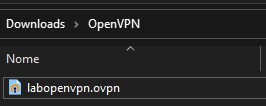
- The file will automatically be recognized and when you click “OK”, the profile will be saved in the OpenVPN Client settings.
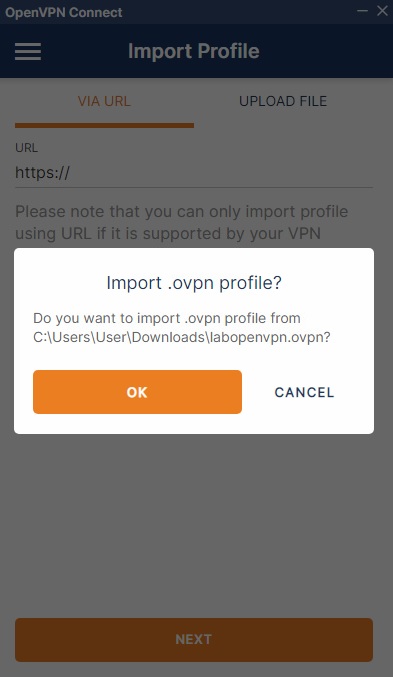
- Once done, click on “Connect”.
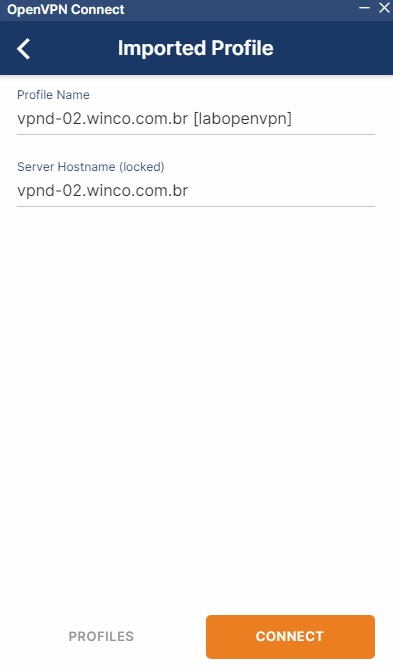
Ready. If the information matches, the profile will connect correctly.
